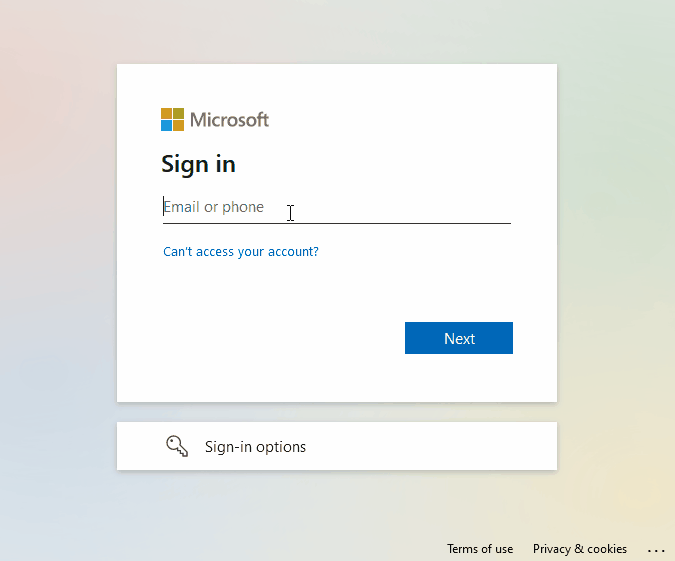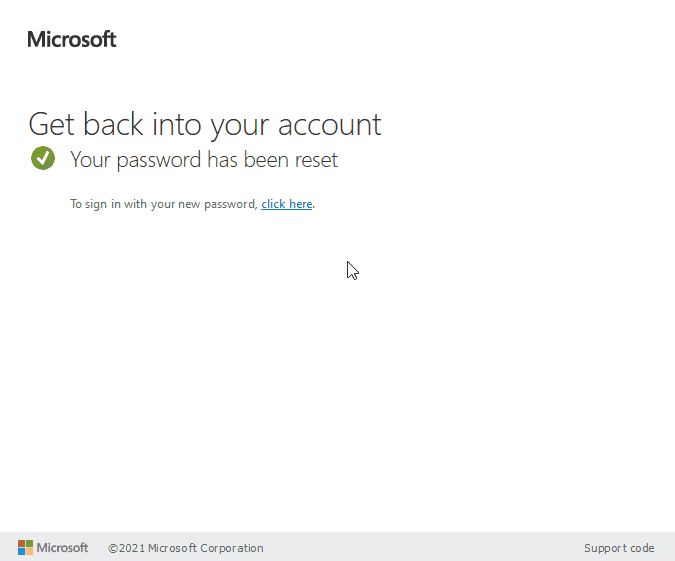- West Linn - Wilsonville School District
- Set up Microsoft account
-
Set up your Microsoft account password:
Reminder: Your Microsoft password syncs with your Google password, so changing it will prompt you to log back into Google on your devices.
-
Go to https://myaccount.microsoft.com/
-
Fill in your WLWV email address (lastnameF@wlwv.k12.or.us) and select “Next”
-
Select the “Forgot my password” link
-
Enter the letters shown in the picture to verify you are a person and select “Next”
-
Select the “Email” button to send a code to your WLWV Google email
-
Check your WLWV email and copy the verification code you received
-
Paste the code into the code field back on the Microsoft website and select “Next”
-
Choose a new password (8 characters minimum and cannot be weak - more info below) and select "Finish"
Password tips:
- We have enabled weak password detection, which looks for commonly used weak or compromised passwords. It will also look for sequences like 12345 and repeated characters like aaaa. If you receive one of the following error messages, it means your password failed the weak password test:
- "Unfortunately, your password contains a word, phrase, or pattern that makes your password easily guessable. Please try again with a different password."
- "We've seen that password too many times before. Choose something harder to guess."
- "Choose a password that's harder for people to guess."
- You may use your current Google password if it passes the weak password check
- It’s often much easier to remember a few words, also known as a passphrase, rather than a long series of letters, symbols, and numbers
- If you have a hard time thinking of passphrases, you can use an association technique like looking around your office/room and describing what you see (for example: “2cards pushpin bottle")
- You can also use a memorable event like “son diaper chair surprise” or “vegas hot trolley fun”
Set up Multi-Factor Authentication (MFA) with Microsoft:
-
Sign in with your new password, select “click here”
-
Fill in your WLWV email address (lastnameF@wlwv.k12.or.us) and select “Next”
-
Fill in the password you just created and select “Sign in”
-
On the “more information required” page, select “Next”
-
You now have several choices for how you can set up your MFA besides the default Microsoft Authenticator. To start, expand your desired option below:
-
-
Receive a phone call
-
Select “I want to choose a different method”
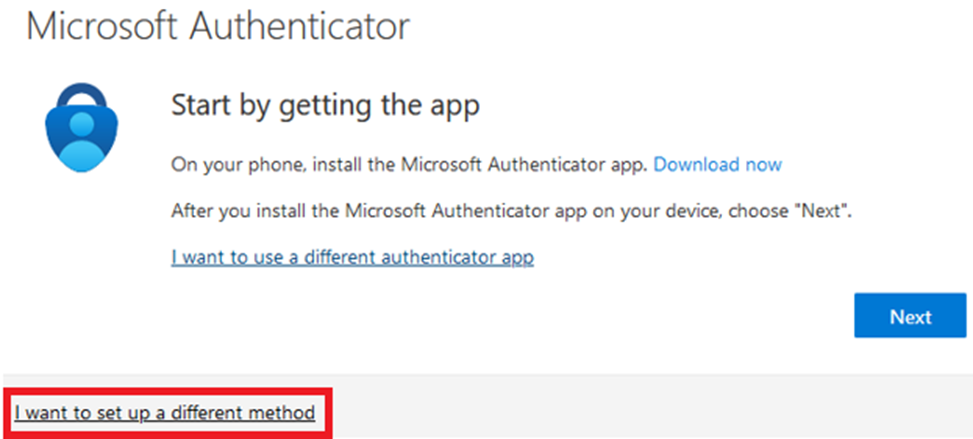
-
Drop down to select the “phone” method and press “Confirm”
-
Enter your phone number, select “call me”, and select “Next”
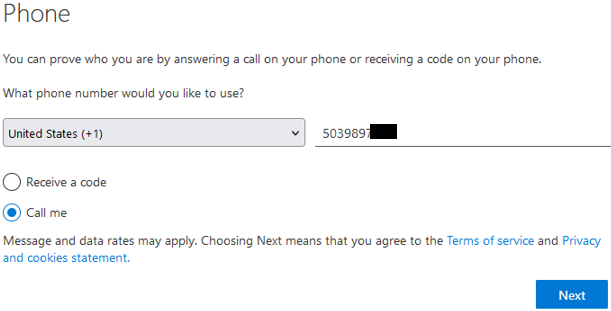
-
You should receive a phone call from Microsoft
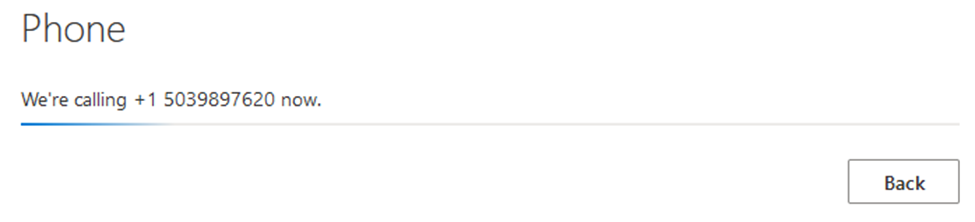
-
“This is Microsoft, if you are trying to sign in press the “#” to continue signing in.”
-
Press # and you should hear “Your sign-in was successful.”
-
Your account is set up! You may close your browser tab
-
-
Receive a text message
-
Select “I want to choose a different method”
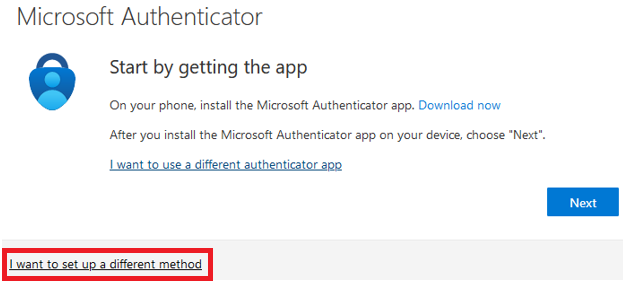
-
Drop down to select the “phone” method and press “Confirm”
-
Enter your phone number and leave “receive a code” selected and select “Next”
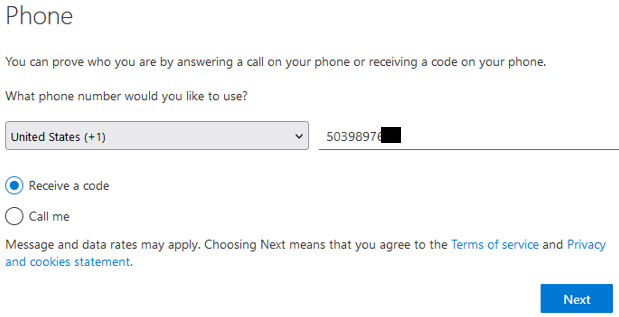
-
You should receive a text message from Microsoft with a 6-digit code
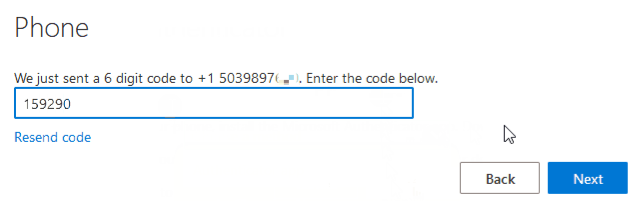
-
Fill this code into the “Enter Code” field and select “Next” and then “Done”
-
Your account is set up! You may close your browser tab
-
-
Google Authenticator
-
Select “I want to use a different authenticator app”
-
On your Phone: Open Google Authenticator
-
On your Phone: Press the “+” button
-
On your Phone: Choose “Scan a QR code”
-
On your Phone: Allow your app to use your phone camera
-
On your Phone: Point your phone’s camera at your computer screen, and it should automatically add your account to your app
-
On your Phone: Look at the 6-digit code that should be displayed for “Microsoft: West Linn-Wilsonville SD”
-
On your computer: select “Next”, enter the code, and select “Next” again
-
Select “Done”
-
Your account is set up! You may close your browser tab
-
-
Microsoft Authenticator
-
On your Phone: Install the Microsoft Authenticator app to your smartphone
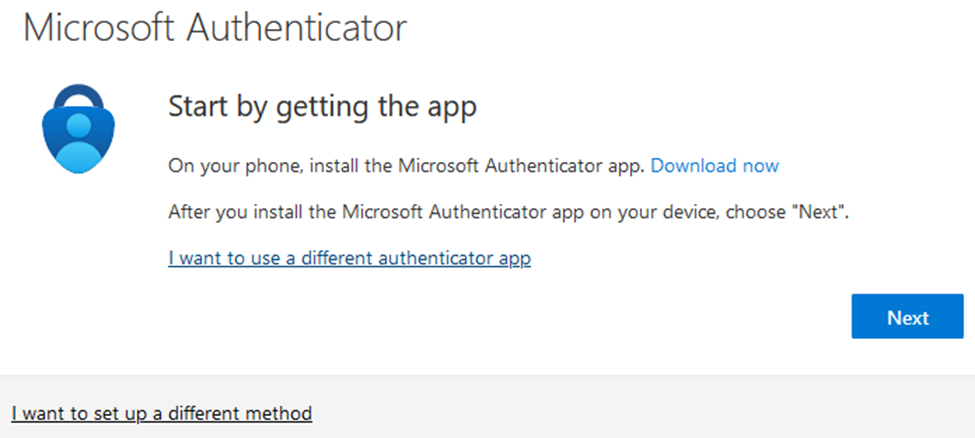
-
On your Phone: Be sure it has this icon or it’s not the correct app

-
On your Phone: If prompted, allow notifications. Then add an account, and select "Work or school"
-
On your Phone: Select "Scan QR code" and allow your app to use your phone camera
-
On your computer, select “Next” until the QR code is displayed
-
On your Phone: Point your phone’s camera at your computer screen, and it should automatically add your account to your app
-
On your computer, select “Next” and a 2-digit number should appear
-
On your Phone: Enter the 2-digit number from your computer
-
On your computer, select “Next” and then “Done”
-
Your account is set up! You may close your browser tab
-
-
USB key
Please submit a Support ticket for assistance with setting this up.